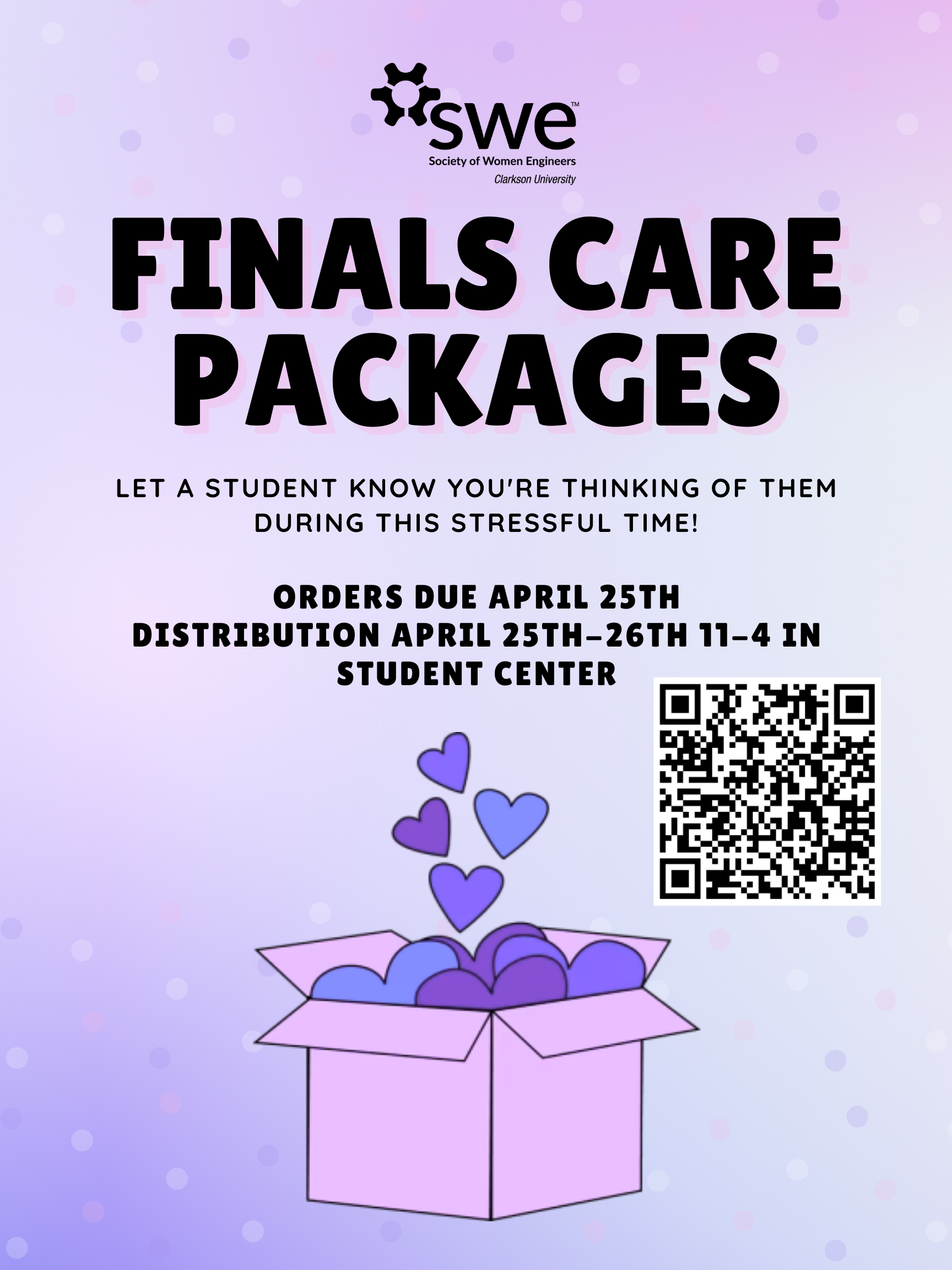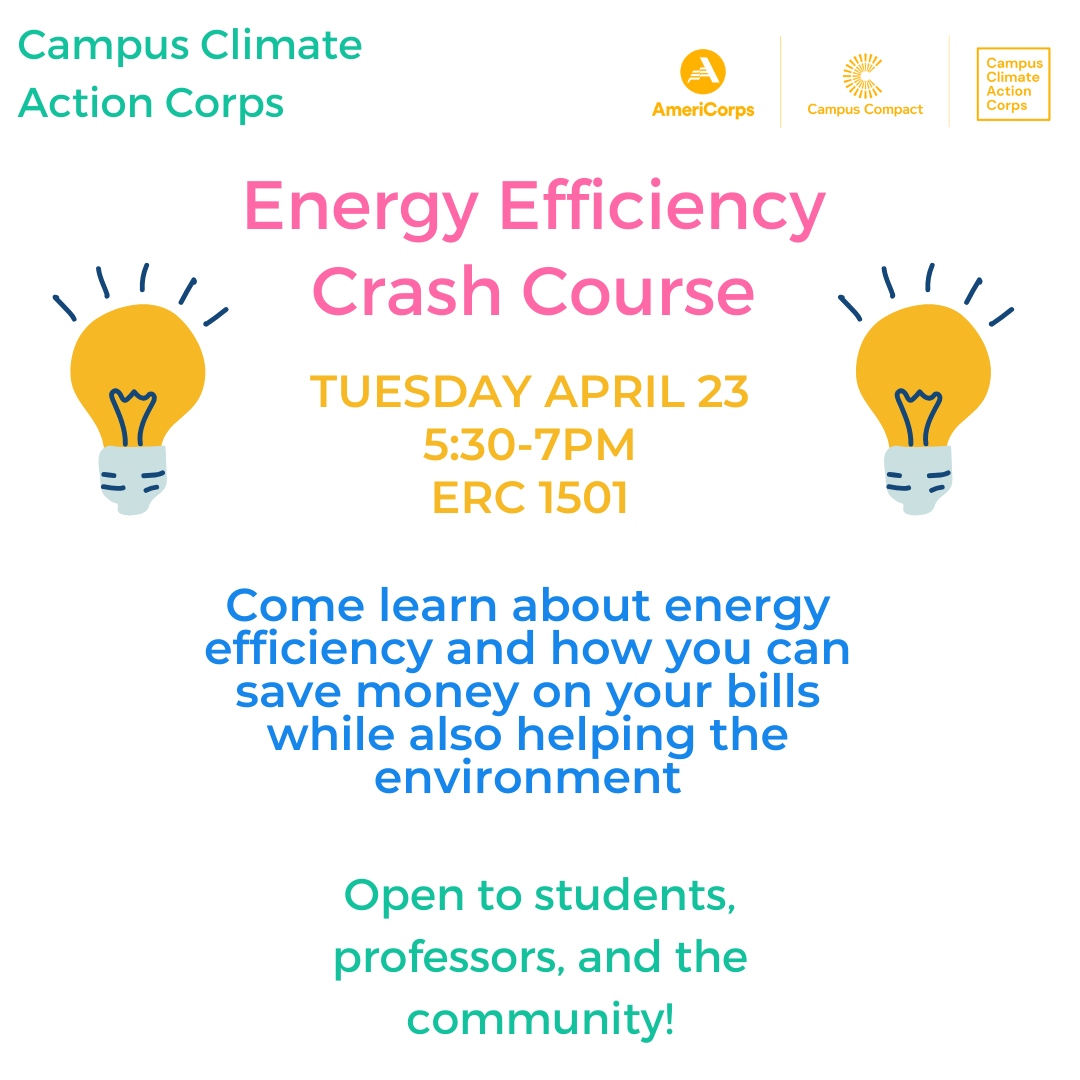Last week, we shared guidance around safe, responsible use of Zoom in online meeting sessions. As we strive to inform our community of best practices, we bring you this timely, quick overview of Zoom’s latest releases along with new enhancements created specifically for ensuring the security and privacy of end users.
For more information, please visit Zoom at Clarkson information page.
Recommended Meeting Settings Updated
- When setting up your meeting room, hosts should avoid using Personal Meeting ID, and then should select require password, mute participants on entry, enable waiting room, and allow only authenticated users.
Security Toolbar Icon for Hosts
- The meeting host will now have a Security option in their meeting controls, which exposes all of Zoom’s existing in-meeting security controls in one place. This includes locking the meeting, enabling Waiting Room, and more. Users can also now enable Waiting Room in a meeting, even if the feature was not turned on before the start of the meeting. For more information, please visit this recently published Blog.
Please be sure to update to Zoom’s latest release to take advantage of these new features.
Invite Button on Meeting Client Toolbar
- The button to invite others to join your Zoom meeting is now available at the bottom of the Participants panel
Meeting ID No Longer Displayed
- The meeting ID will no longer be displayed in the title bar of the Zoom meeting window. The meeting ID can be found by clicking on Participants, then Invite or by clicking on the info icon at the top left of the client window.
Remove Attendee Attention Tracking Feature
- Zoom has removed the attendee attention tracker feature as part of our commitment to the security and privacy of our customers.
File Transfers
- The option to do third-party file transfers in Meeting and Chat was temporarily disabled. Local file transfer is available with our latest release. Third-party file transfers and clickable URLs in meeting chat will be added back in an upcoming release
New Join Flow for the Web client
- By default, users will now need to sign in to their Zoom account or create a Zoom account when joining a meeting with the Web client. This can be disabled by the Admin or the User from their settings page
Join Before Host Emails Disabled
- Notifications sent to the host via email when participants are waiting for the host to join the meeting have been disabled.
Setting to Allow Participants to Rename Themselves
- Account admins and hosts can now disable the ability for participants to rename themselves in any meeting. This setting is available at the account, group, and user level in the Web portal.
For more information on these changes, please reference Zoom’s Release Notes.
Please be sure to update to Zoom’s latest release to take advantage of these new features. We also highly encourage you to register for Zoom’s webinar to get an overview of this latest release, and subscribe to Zoom’s Blog for more information and resources in the days to come.
Message brought to you by Clarkson Office of Information Technology/Teaching & Learning Corner.
Questions/Comments: IT HelpDesk 315-268-HELP (x4357) or helpdesk@clarkson.edu