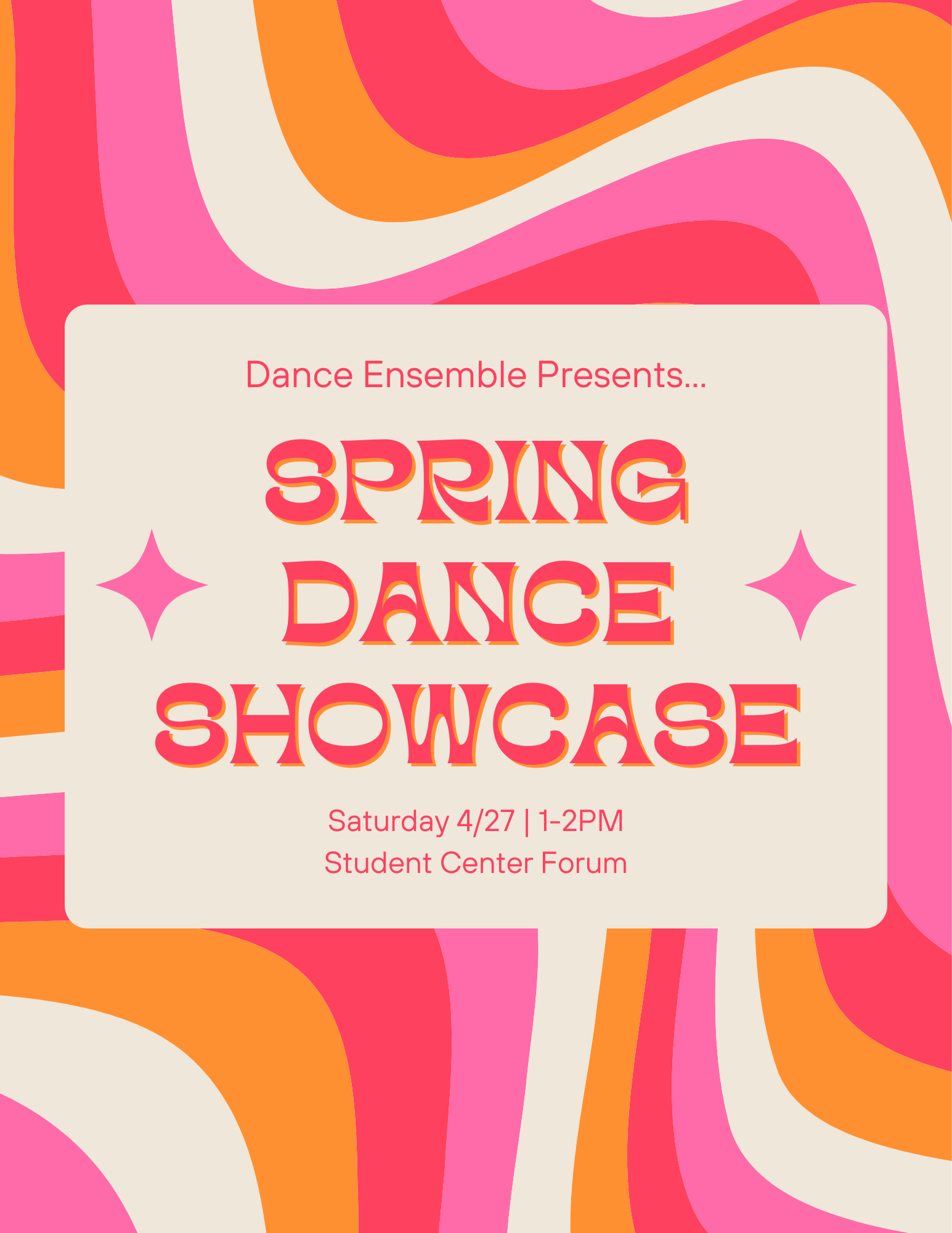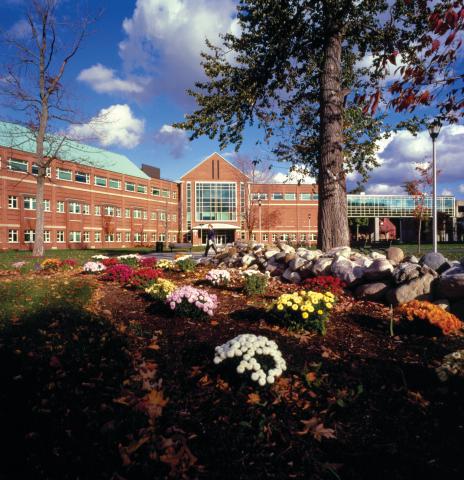Important information from the Office of Accessibility Services is detailed below. Any questions or concerns should be directed to oas@clarkson.edu.
Highlights:
- Students request accommodations through myCU.
- The accommodations process is through myCU. See details below.
- Instructors and students will work together to identify mutually acceptable exam times when students have an extended time accommodation and that time conflicts with another course. See details below.
- The Office of Accessibility Services has partnered with Occupational Therapy to provide two Chrome extensions (Snap&Read and Co:Writer) to all Clarkson users through the Assistive Technology Toolbox. Many additional Assistive Technology offerings are available courtesy of Occupational Therapy.
Processing student academic accommodations on myCU:
- If you have pending accommodation acknowledgements, you will receive an email daily until those accommodations have been acknowledged. It is essential that accommodations are reviewed in a timely manner. Students cannot request to schedule quizzes, tests, or exams through OAS until after you have acknowledged their accommodations.
- Login to myCU and select Faculty Center.
- In the Accommodations to Acknowledge column, select the exclamation mark to review pending accommodations. A checkmark indicates there are no pending accommodations to review.
- Next to each student’s accommodation, select one of the dropdown options: I have questions regarding this accommodation, I understand and acknowledge this accommodation, or I cannot reasonably provide this accommodation. If you select that you have questions or cannot provide the accommodation, a member of the OAS team will follow up with you to assist.
- When you have reviewed all accommodations, select Submit Acknowledgements.
Asynchronous online exams:
- For exams that students are permitted to take at a time of their choosing and/or take-home exams, students will not need to register those exams with our office. Instead, it is the instructor’s responsibility to ensure students are set up on Moodle with extended time. Extended time is double the amount of time provided to the general class. Moodle instructions can be found here: https://confluence.clarkson.edu/display/OITKB/Quiz%3A+User+Overrides
- If you are unsure who in your course has extended time accommodations and need assistance, please contact our office until IT is able to create a readily available list for you.
Exams that conflict with another class:
- Students who have extended time exam accommodations and request to use such accommodation will receive double time on quizzes, tests, and exams.
- Students cannot be asked or required to miss their next class in order to complete a quiz, test, or exam.
- When a student has back-to-back classes and has a quiz, test, or exam in the earlier class, the student must notify the instructor of the need to take the quiz, test, or exam at a time other than the assigned course time. The student and instructor must identify a mutually agreeable time for the student to take the assessment and during which the instructor will be available to answer their phone in the event of any questions or concerns.
- Students who are required to take a quiz, test, or exam at a time other than the rest of the class cannot be given an assessment which is more difficult than the rest of the class.
Obtaining List of Students with Accommodations:
- Instructors are able to view all students whom they have acknowledged accommodations for in their classes through the Faculty Center. Students with pending acknowledgements will not appear on this list.
- If you are team teaching a course, all instructors will want to work together to create a complete list of students with accommodations since students can send the accommodation acknowledgement to any instructor listed for the class.
- Log in to myCU and navigate to the Faculty Center.
- On the left side menu, click CU Students w/ Accommodations.
- Hide the left side menu by clicking the blue button with two vertical lines.
- Type the current term code (Fall 2021 is 4219). Click the magnifying glass and search for the current term code if preferred. Note: Spring terms are 4+[last two digits of year]+2. Fall terms are 4+[last two digits of year]+9.
- Click View Results. If desired, export results to Excel.