Enrollment for the Fall 2020 semester begins next week! As we embark upon our first fully-virtual enrollment period – with students, faculty, and staff all off-campus – we wanted to share the following resources:
Academic Advising Report – most majors have an academic advising report available in myCU. Review your report before discussing course enrollment with your academic advisor.
Shopping Cart Validation information can be found on the SAS website. Validating your shopping cart ahead of your enrollment appointment will allow you to resolve issues ahead of time!
Since Clarkson employees are currently working remotely and students are not on campus, enrolling with an add/drop form will be more complicated. The most common reasons that students use an add/drop form to enroll include time conflicts, closed courses, unmet prerequisites, or missing independent study sections. Please use the following strategies to avoid having to electronically route a PDF add/drop form:
- Ask for a permission number! If you are unable to enroll due to any of the following reasons, a permission number can be used: closed class, missing pre- or co-requisites, or instructor consent required for enrollment. In most cases, using a permission number replaces the need for a physical add/drop form and will allow you to enroll yourself in myCU.
- Plan ahead! If you know you intend to enroll in an independent study or research course, make sure you can find the section associated with the faculty member you will be studying under in the class search. If a section is missing, reach out to the academic department before enrollment begins, and ask them to add it to the schedule.
If you find that using an add/drop form is the only solution, you can submit it by email to sas@clarkson.edu. Please follow these guidelines:
- Download the add/drop form from the SAS website and use Adobe Reader to fill it out entirely.
- Use Adobe Reader to sign the form electronically (how to sign a PDF correctly), and then email it to your academic advisor for their electronic signature.
- When your advisor returns the signed add/drop form to you, you may either email it directly to sas@clarkson.edu, or send it to the course instructor for their electronic signature (if required). See page 2 of the add/drop PDF for additional information regarding signature requirements, or contact SAS if you have any questions.
If you are not able to sign the add/drop form electronically, consider using an app like Genius Scan (App Store, Google Play) to convert your signed hard-copy form to an email-worthy PDF. This is preferable to snapping a picture of your add/drop form with your phone, as those often do not transmit well over email. Converting your image to a PDF will also allow your advisor and the course instructor to sign it electronically.
And finally, are you a part-time student who intends to enroll full time this fall, or vice versa? Update your enrollment status ahead of time by submitting an enrollment status change request now, to avoid impacting your ability to enroll in the correct number of credit hours during your enrollment appointment. The Enrollment Status Change request form can be found in the Forms for Undergrads tile on your Knight Hub homepage.
Remember, Student Administrative Services is here to help, please let us know if you have any questions or need additional assistance with enrollment.

![Acceptable items textiles [clothing, shoesm accessories, linens, stuffed animals, no pillows] household goods [plastic dishes, utensils, hangers, lamps (remove bulbs), clocks, crates no glass/broken items], furniture [good condition (no mattresses/box springs)], new school supplies [art supplies, unused print cartridges, pens, markers, books], small appliances [hair dryers, mircowaves, iron, refrigerators, coffee makers], electronics [cell phones, printers, laptops, (electronics to recycle please label)], food [nonperishable and unopened]](https://announcements.clarkson.edu/wp-content/uploads/enjoy-your-summer.png)
Comments are closed.